- Object
-
- org.freedesktop.bindings.Pointer
-
- org.freedesktop.bindings.Proxy
-
- org.gnome.glib.Object
-
- org.gnome.gtk.Widget
-
- org.gnome.gtk.Container
-
- org.gnome.gtk.TextView
-
- Direct Known Subclasses:
- SourceView
public class TextView extends Container
A multi-line text display Widget. GTK leverages the powerful text rendering capability provided by the Pango
library. This is used throughout the toolkit, but nowhere more so that when
displaying multiple lines of text in a single Widget. TextView is the view
part of GTK's model-view-controller pattern text display Widget, with a
GTK leverages the powerful text rendering capability provided by the Pango
library. This is used throughout the toolkit, but nowhere more so that when
displaying multiple lines of text in a single Widget. TextView is the view
part of GTK's model-view-controller pattern text display Widget, with a
TextBuffersupplying the underlying data model.TextView can be used for passive display of multiple lines of text by disabling the editable property. Usually, however, a text canvas is used for entering or editing text and the TextView/TextBuffer APIs combine to provide a powerful editing capability.
Usage
Having instantiated a TextBuffer to store and programmatically manipulate the text, you create a TextView as follows:TextBuffer buffer; TextView view; ScrolledWindow scroll; ... view = new TextView(buffer);
Most people want the text to wrap. This is enabled by setting a WrapMode but something must act to restrain the horizontal width of the TextView Widget as it will size-request as much space as would be needed to render a single line. Likewise, wrapping is usually combined with scrolling, and this can be set up in a fairly straight forward fashion:view.setWrapMode(WrapMode.WORD); scroll = new ScrolledWindow(); scroll.setPolicy(PolicyType.NEVER, PolicyType.ALWAYS); scroll.add(view); ... window.setDefaultSize(300, 700);
then packing the ScrolledWindow into a parent Container hierarchy. In example shown here the call tosetDefaultSize()on the toplevel would constrain the overall Window size, forcing a narrow size-allocation on the TextView.As with TextBuffer, TextIters are the mechanism used to point to locations within the displayed text. There are numerous methods here on TextView which manipulate the displayed view (for example
scrollTo()) many of which take a TextIter as an indicator of position. Don't be confused that the TextIters are somehow different depending on their source; they always refer to a position in a TextBuffer but are often translated to also identify a screen position in the TextView. You will often find yourself getting a TextIter from the TextBuffer (perhaps in response to aTextBuffer.ChangedorTextBuffer.InsertTextemission) and then switching over to here and calling TextView methods - and then going back to TextBuffer again a moment later.Appearance
TextTags are what are use to cause ranges of text within a TextView to appear with various formatting (bold, italics, colour, etc) over and above being displayed as normal text. You apply such tags to the TextBuffer either wheninsert()ing or withapplyTag(). See TextTag for details and examples.Incidentally, if you need to change the font of the text being rendered in this TextView by default use Widget's
modifyFont(), for example:desc = new FontDescription("Monospace, 12"); view.modifyFont(desc);see FontDescription for all the gory details. As usual, we recommend that you do not do this without good cause, instead leaving the application font to be what the user has selected the system Appearance Preferences font settings dialog provided by GNOME.Line height calculations
Working out the heights for each line of text in the TextView and doing related positioning can, at times, be computationally intensive. So GTK does this in a background idle task.
Ordinarily you don't have to worry about this, but methods like
getLineY()will not report correct information until this has happened. If you are doing drawing based on the co-ordinates of a given line in theTEXTWindow of the TextView, it is easy to be trapped by this: you hook up to theTextBuffer.Changedthinking that you can use this as an indication of when the TextView has changed, but unfortunately this turns out not to be the case.TextBuffer.Changedis indeed emitted, but the information returned bygetLineY()will not have been updated until after the current signal handlers finish and the high-priority idle task can run.Studying the internal implementation of this logic in GTK, it turns out that the bulk of the work to do validation of the line height calculations and text placement happens in code paths triggered off of
Adjustment.ValueChanged(which is emitted, for example, when scrolling occurs). Thus there does seem to be a way to trick the TreeView into getting on with the revalidation early, and that is to emitAdjustment.ValueChangedyourself. So, given the usual TextView/TextBuffer fields and an Adjustment:... final TextView view; final TextBuffer buffer; final ScrolledWindow scroll; final Adjustment vadj; ...
and assumingviewhas been packed intoscroll, etc, you can get the Adjustment and use it changing as the trigger to do your redrawing logic:vadj = scroll.getVAdjustment(); vadj.connect(new Adjustment.ValueChanged() { public void onValueChanged(Adjustment source) { // now the line heights will be correct doSomethingWith(view.getLineY()); } });That works for when real scrolling happens, but if you need to precipitate matters, use Adjustment'semitValueChanged()to fire theAdjustment.ValueChangedsignal:buffer.connect(new TextBuffer.Changed() { public void onChanged(TextBuffer source) { vadj.emitValueChanged(); } }); window.connect(new Window.ConfigureEvent() { public boolean onConfigureEvent(Widget source, EventConfigure event) { vadj.emitValueChanged(); return false; } });and so on.A possible alternative to the above workaround is to iterate the main loop; See
Gtk.mainIterationDo().Obviously "internal to GTK" implies that we are second guessing the implementation details. This workaround is not based on documented public behaviour, and unfortunately is not guaranteed to be stable. So as we say in Open Source, Your Mileage May Vary. Perhaps GTK will improve this aspect of the library in the future.
Spellchecking
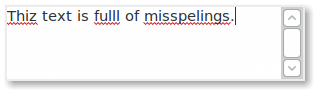 You can add
spellchecking capability to the TextView with a single line of code.
You can add
spellchecking capability to the TextView with a single line of code.
view.attachSpell()
The given code will determine the spellchecker language based onLANGenvironment variable and fall back to English if it can't.- Since:
- 4.0.9
- Author:
- Stefan Prelle, Andrew Cowie, Serkan Kaba
-
-
Nested Class Summary
Nested Classes Modifier and Type Class and Description static interfaceTextView.PopulatePopupSignal emitted by GTK allowing you to populate MenuItems into the popup context menu displayed by a TextView (typically in response to the user right-clicking).-
Nested classes/interfaces inherited from class org.gnome.gtk.Widget
Widget.ButtonPressEvent, Widget.ButtonReleaseEvent, Widget.Destroy, Widget.Draw, Widget.EnterNotifyEvent, Widget.FocusInEvent, Widget.FocusOutEvent, Widget.Hide, Widget.KeyPressEvent, Widget.KeyReleaseEvent, Widget.LeaveNotifyEvent, Widget.MapEvent, Widget.MotionNotifyEvent, Widget.PopupMenu, Widget.QueryTooltip, Widget.ScrollEvent, Widget.SizeAllocate, Widget.UnmapEvent, Widget.VisibilityNotifyEvent
-
-
Constructor Summary
Constructors Constructor and Description TextView()Create an empty TextView without (yet) having an associated TextBuffer.TextView(TextBuffer buffer)Create a TextView and display the contents of the TextBuffer.
-
Method Summary
Methods Modifier and Type Method and Description voidadd(Widget child, TextIter position)Load a Widget into the TextView at the given position.voidadd(Widget child, TextWindowType which, int x, int y)Place a child Widget into one of the optional side panels around a TextView.voidattachSpell()Create and attach aSpellobject to the view to add spellchecking capability.voidattachSpell(String lang)Create and attach aSpellobject to the view to add spellchecking capability in the given language.voidconnect(TextView.PopulatePopup handler)Hook up a handler to receiveTextView.PopulatePopupsignals on this TextView.intconvertBufferToWindowCoordsX(TextWindowType which, int X)ConvertXfrom buffer co-ordinates to window co-ordinates.intconvertBufferToWindowCoordsY(TextWindowType which, int Y)The canvas that is used to present the text in a TextView has an origin at0,0that is at the top left corner. and extends for as many pixels as would be necessary to present the entire TextBuffer if it were shown on an arbitrarily large screen without scrolling.intconvertWindowToBufferCoordsX(TextWindowType which, int x)Convert a horizontal position from window co-ordinates (the on screen position) to buffer co-ordinates (the pixel distance into the canvas used to describe the entire text being displayed).intconvertWindowToBufferCoordsY(TextWindowType which, int y)Convert a vertical position from window co-ordinates to buffer co-ordinates.TextBuffergetBuffer()Get the TextBuffer currently underlying this TextView.booleangetCursorVisible()Returns whether the cursor is currently visible or not.booleangetEditable()Get whether the default editability of the TextView.TextItergetIterAtLocation(int X, int Y)Get a TextIter corresponding to a given location in the canvas that is displayed by the TextView.intgetLineRange(TextIter position)This is the compliment ofgetLineY(), giving you the corresponding line height that drops from the top specified by that method.intgetLineY(TextIter position)Get the y co-ordinate of the line holding the supplied position.RectanglegetLocation(TextIter pointer)Get a Rectangle enclosing the screen position of the given TreeIter.org.gnome.gtk.SpellgetSpell()Get the Spell helper object attached to the view.RectanglegetVisibleRectangle()Get the Rectangle describing what portion of the text canvas the viewport is currently showing.WindowgetWindow(TextWindowType which)Get the underlying resource corresponding with one of the sub elements of this TextView.WrapModegetWrapMode()Get the line wrapping for the view.voidmoveChild(Widget child, int x, int y)Change the co-ordinates of a child Widget in one of the optional side panels.voidplaceCursorOnscreen()Move the cursor (ie, the insert TextMark in the current source TextBuffer) so that is is showing somewhere in the section of text currently displayed in the viewport.voidscrollTo(TextIter pointer)Scroll the viewport so thatpointeris visible.voidscrollTo(TextIter pointer, double withinMargin, double xalign, double yalign)Scroll the viewport so thatpointeris visible, attempting to fine tune the result of the scrolling.voidscrollTo(TextMark mark)Scroll the viewport so thatmarkis visible.voidscrollTo(TextMark mark, double withinMargin, double xalign, double yalign)Scroll the viewport so thatmarkis visible.voidsetAcceptsTab(boolean setting)Set the behaviour when theTabkey is pressed.voidsetBorderWindowSize(TextWindowType which, int size)Set the size (width for LEFT and RIGHT and height for TOP and BOTTOM) of the specified side panels.voidsetBuffer(TextBuffer buffer)Set or replace the TextBuffer that is currently being displayed by this TextView.voidsetCursorVisible(boolean visible)Allows you to activate or deactivate the visible cursor.voidsetEditable(boolean editable)Set whether the normal state of this TextView is to allow editing or not.voidsetJustify(Justification setting)Tell this TextView to adopt the given justification.voidsetMarginLeft(int pixels)Set the padding to appear on the left side of the text.voidsetMarginRight(int pixels)Set the padding to appear on the right side of the text.voidsetPaddingAboveParagraph(int pixels)Set the padding that will be put above each paragraph of text in the TextView.voidsetPaddingBelowParagraph(int pixels)Set the padding that will be put below each paragraph of text in the TextView.voidsetPaddingInsideParagraph(int pixels)Set the padding that will be put between each line in a paragraph if wrapping is turned on.voidsetWrapMode(WrapMode mode)Set the line wrapping for the view.-
Methods inherited from class org.gnome.gtk.Container
add, getChildren, remove, setBorderWidth
-
Methods inherited from class org.gnome.gtk.Widget
activate, addEvents, connect, connect, connect, connect, connect, connect, connect, connect, connect, connect, connect, connect, connect, connect, connect, connect, connect, connect, connect, destroy, getAllocatedHeight, getAllocatedWidth, getAllocation, getCanDefault, getCanFocus, getHasFocus, getName, getParent, getPreferredHeightForWidthMinimum, getPreferredHeightForWidthNatural, getPreferredHeightMinimum, getPreferredHeightNatural, getPreferredWidthForHeightMinimum, getPreferredWidthForHeightNatural, getPreferredWidthMinimum, getPreferredWidthNatural, getRequestMode, getRequisition, getSensitive, getStyleContext, getToplevel, getWindow, grabAdd, grabDefault, grabFocus, grabRemove, hide, isSensitive, overrideBackground, overrideColor, overrideFont, queueDraw, queueDrawArea, realize, setAlignHorizontal, setAlignVertical, setCanDefault, setCanFocus, setEvents, setExpandHorizontal, setExpandVertical, setName, setSensitive, setSizeRequest, setTooltipMarkup, setTooltipText, show, showAll
-
-
-
-
Constructor Detail
-
TextView
public TextView()
Create an empty TextView without (yet) having an associated TextBuffer. UsesetBuffer()to indicate later which TextBuffer to use.- Since:
- 4.0.9
-
TextView
public TextView(TextBuffer buffer)
Create a TextView and display the contents of the TextBuffer.- Since:
- 4.0.9
-
-
Method Detail
-
add
public void add(Widget child, TextIter position)
Load a Widget into the TextView at the given position.A very impressive feature of TextViews is that you can embed Widgets into them! You supply the
positionwhere you want the Widget to be anchored, and the Widget will appear in the display amidst the rest of your text. Don't forget toshow()the Widget you're adding or it won't appear.There is an
insert()method available on TextBuffer which wraps this; you may find it more convenient.The underlying library is somewhat convoluted about this due to the fact that more than one TextView can be displaying a given TextBuffer, but a Widget can only appear in one parent Container. GTK uses an intermediate called TextChildAnchor to bridge between TextView and TextBuffer; we take care of handling that for you.
- Since:
- 4.0.9
-
add
public void add(Widget child, TextWindowType which, int x, int y)
Place a child Widget into one of the optional side panels around a TextView. This is an advanced feature; seeTextWindowTypefor a full discussion.The Widget
childwill be placed at the coordinatesx,yin the [org.gnome.gdk] Window specified by which. You can get that Window by calling TextView's variant ofgetWindow().This cannot be used unless
whichhas been initialized to have a non-zero size withsetBorderWindowSize().WARNING
This feature seems somewhat poorly implemented in the underlying library. While we have fully exposed it, testing showed it to be rather difficult to use reliably. Sorry we can't do better for you.- Since:
- 4.0.9
-
attachSpell
public void attachSpell()
Create and attach aSpellobject to the view to add spellchecking capability.The language is chosen based on the value of
LANGenvironment variable.- Since:
- 4.0.12
-
attachSpell
public void attachSpell(String lang)
Create and attach aSpellobject to the view to add spellchecking capability in the given language.You're probably just as well to call
attachSpell()and accept the default.- Since:
- 4.0.12
-
connect
public void connect(TextView.PopulatePopup handler)
Hook up a handler to receiveTextView.PopulatePopupsignals on this TextView. This will be emitted each time the user right-clicks or presses theMenukey, and allows you to populate the popup menu according to the current circumstances - in other words, making it a context menu.- Since:
- 4.0.9
-
convertBufferToWindowCoordsX
public int convertBufferToWindowCoordsX(TextWindowType which, int X)
ConvertXfrom buffer co-ordinates to window co-ordinates. SeeconvertBufferToWindowCoordsY()for a detailed discussion.- Since:
- 4.0.9
-
convertBufferToWindowCoordsY
public int convertBufferToWindowCoordsY(TextWindowType which, int Y)
The canvas that is used to present the text in a TextView has an origin at0,0that is at the top left corner. and extends for as many pixels as would be necessary to present the entire TextBuffer if it were shown on an arbitrarily large screen without scrolling.In most cases, the text shown will require an area larger than the viewport provided by the primary area of the TextView. Even without scrollbars (which can be added by putting the TextView into a ScrolledWindow), the viewport showing the text will slide when the cursor is moved down from the start position and into the body of text. Thus you can be at a position in buffer co-ordinates that is far "greater" than the size of the [org.gnome.gdk] Window that displays it.
Numerous methods, notably
getLineY(), return a value in buffer co-ordinates. If you need to determine what position this represents on screen, you need to convert to window co-ordinates which are relative to the top left corner of the [org.gnome.gdk] Window being used to present the text on screen. This method will carry out that conversion for the vertical axis. SeeconvertBufferToWindowCoordsX()for the corresponding horizontal conversion.- Since:
- 4.0.9
-
convertWindowToBufferCoordsX
public int convertWindowToBufferCoordsX(TextWindowType which, int x)
Convert a horizontal position from window co-ordinates (the on screen position) to buffer co-ordinates (the pixel distance into the canvas used to describe the entire text being displayed). SeeconvertBufferToWindowCoordsY()for a detailed discussion.- Since:
- 4.0.9
-
convertWindowToBufferCoordsY
public int convertWindowToBufferCoordsY(TextWindowType which, int y)
Convert a vertical position from window co-ordinates to buffer co-ordinates. SeeconvertBufferToWindowCoordsY()for a detailed discussion.- Since:
- 4.0.9
-
getBuffer
public TextBuffer getBuffer()
Get the TextBuffer currently underlying this TextView.- Since:
- 4.0.9
-
getCursorVisible
public boolean getCursorVisible()
Returns whether the cursor is currently visible or not.- Since:
- 4.0.9
-
getEditable
public boolean getEditable()
Get whether the default editability of the TextView. Tags in the buffer may override this setting for some ranges of text.- Since:
- 4.0.9
-
getIterAtLocation
public TextIter getIterAtLocation(int X, int Y)
Get a TextIter corresponding to a given location in the canvas that is displayed by the TextView.X,Yare in buffer co-ordinates; if you have a position into the [org.gnome.gdk] Window then useconvertWindowToBufferCoordsY()to convert.- Since:
- 4.0.9
-
getLineRange
public int getLineRange(TextIter position)
This is the compliment ofgetLineY(), giving you the corresponding line height that drops from the top specified by that method.WARNING
Line height values are cached by are not immediately refreshed when the underlying TextBuffer changes; see the comment titled "Line Height Calculations" in the documentation for this class for discussion of when you can safely use this method.- Since:
- 4.0.9
-
getLineY
public int getLineY(TextIter position)
Get the y co-ordinate of the line holding the supplied position. The value is in buffer co-ordinates, and refers to the top of the line. If you need to know how high the line is, callgetLineRange().WARNING
The co-ordinates of the start of each line height are cached are not immediately updated when the underlying TextBuffer changes; see the comment titled "Line Height Calculations" in the documentation for this class for discussion of when you can safely use this method.- Since:
- 4.0.9
-
getLocation
public Rectangle getLocation(TextIter pointer)
Get a Rectangle enclosing the screen position of the given TreeIter. This will be in buffer co-ordinates.This is very useful in a
TextBuffer.NotifyCursorPositionif you need to figure out where the cursor is so as to handle presentation of some external control accordingly.- Since:
- 4.0.10
-
getSpell
public org.gnome.gtk.Spell getSpell()
Get the Spell helper object attached to the view.Reasons you might need to use this are if you have to programatically change the language being used to spell check against with Spell's
setLanguage(), or to force the checker to run again with itsrecheckAll(). You probably won't ever need either.Obviously there isn't much point in asking for the Spell helper object if you haven't called
attachSpell()to create one yet.- Since:
- 4.0.12
-
getVisibleRectangle
public Rectangle getVisibleRectangle()
Get the Rectangle describing what portion of the text canvas the viewport is currently showing. This is (only) relevant when scrollbars are employed.If you consider the text being displayed as a canvas of a fixed size, but have turned on scrolling and only have a limited portion of that canvas displayed due to the Widget being sized smaller than that canvas, then the
x,yco-ordinates returned in the Rectangle represent the current offset into that canvas that the viewport is showing.If, for example, you only have vertical scrolling enabled,
view.setWrapMode(WORD); scroll = new ScrolledWindow(); scroll.setPolicy(NEVER, ALWAYS); scroll.add(view);
then you can expectgetVisibleRectangle()to always return Rectangles with anxoffset value of0- the viewport is never scrolled horizontally into the text canvas.The
widthandheightwill, more or less, correspond to the size of the area of text actually being displayed in the TextView.See
getLocation()if you need a Rectangle enclosing a given TextIter.- Since:
- 4.0.9
-
getWindow
public Window getWindow(TextWindowType which)
Get the underlying resource corresponding with one of the sub elements of this TextView. SeeTextWindowTypefor a detailed discussion.- Since:
- 4.0.9
-
getWrapMode
public WrapMode getWrapMode()
Get the line wrapping for the view.- Since:
- 4.0.9
-
moveChild
public void moveChild(Widget child, int x, int y)
Change the co-ordinates of a child Widget in one of the optional side panels.x,yare specified in window co-ordinates.- Since:
- 4.0.9
-
placeCursorOnscreen
public void placeCursorOnscreen()
Move the cursor (ie, the insert TextMark in the current source TextBuffer) so that is is showing somewhere in the section of text currently displayed in the viewport.- Since:
- 4.0.9
-
scrollTo
public void scrollTo(TextIter pointer)
Scroll the viewport so thatpointeris visible. This will get the location specified onto the screen with as little scroll movement as possible. If you need finer grained control, use one of the otherscrollTo()variants. variant.- Since:
- 4.0.9
-
scrollTo
public void scrollTo(TextIter pointer, double withinMargin, double xalign, double yalign)
Scroll the viewport so thatpointeris visible, attempting to fine tune the result of the scrolling. See thescrollTo()method taking a TextMark and the same parameters for a detailed discussion of their use.- Since:
- 4.0.9
-
scrollTo
public void scrollTo(TextMark mark)
Scroll the viewport so thatmarkis visible. This will have the effect of doing the minimum necessary scrolling to get the location specified by the TextMark onto the screen.See also the full
scrollTo()which takes additional parameters which may allow you to fine tune the result of the scrolling.- Since:
- 4.0.9
-
scrollTo
public void scrollTo(TextMark mark, double withinMargin, double xalign, double yalign)
Scroll the viewport so thatmarkis visible.The GTK documentation states that the the effective screen will be reduced by
withinMargin. The acceptable range is0.0to0.5. TODO It would be cool if someone could figure out what that actually means; the allowed range is clearly not a multiplier, so what is it?The alignment parameters have the same meaning as elsewhere in GTK:
0.0for top|right,1.0for bottom|left.If you don't need to mess with margins or alignment, then just use the single arg
scrollTo()method.WARNING
It turns out that much of TextView's processing is done in idle callbacks. In particular, this method only works correctly if the heights of each line have been computed and cached. Since doing so can be computationally expensive, it happens some time after text is actually inserted and thus may not be available yet. In theory the scrolling will be queued up, but you may notice odd effects.This problem can crop up if you have newly populated a large amount of text into a TextView and want to force the viewport and cursor to be at the end of the text. One possible workaround: after doing the large
insertAtCursor(), you might try the following:start = buffer.getIterStart(); buffer.placeCursor(start);
before callingend = buffer.getIterEnd(); view.scrollTo(end);
this may have the effect of causing the heights to be calculated.- Since:
- 4.0.9
-
setAcceptsTab
public void setAcceptsTab(boolean setting)
Set the behaviour when theTabkey is pressed. The default istrue, that a'\t'character will be inserted into the underlying TextBuffer. If you would rather thatTabcauses the focus to change to the next Widget rather than inserting a tab, then set this tofalse.- Since:
- 4.0.9
-
setBorderWindowSize
public void setBorderWindowSize(TextWindowType which, int size)
Set the size (width for LEFT and RIGHT and height for TOP and BOTTOM) of the specified side panels. You only need this if using the optional side panels, and obscure, advanced, and not wholly functional feature; seeTextWindowType. If you're reading this and wanting to set the padding around the TextView, you probably wantsetBorderWidth(), a method inherited from Container.- Since:
- 4.0.9
-
setBuffer
public void setBuffer(TextBuffer buffer)
Set or replace the TextBuffer that is currently being displayed by this TextView.- Since:
- 4.0.9
-
setCursorVisible
public void setCursorVisible(boolean visible)
Allows you to activate or deactivate the visible cursor. Usually used to hide the cursor when displaying text that is non-editable. The default istrue, indicating the cursor will be shown.- Since:
- 4.0.9
-
setEditable
public void setEditable(boolean editable)
Set whether the normal state of this TextView is to allow editing or not. The default for the editability property istrue.Regardless of the default setting here, you can override this for specific regions of text with by applying TextTags with
setEditable()set.- Since:
- 4.0.9
-
setJustify
public void setJustify(Justification setting)
Tell this TextView to adopt the given justification. This is probably what you think of as "alignment".- Since:
- 4.0.14
-
setMarginLeft
public void setMarginLeft(int pixels)
Set the padding to appear on the left side of the text. The default is0.This sets the left-margin property in GTK.
- Since:
- 4.0.9
-
setMarginRight
public void setMarginRight(int pixels)
Set the padding to appear on the right side of the text. The default is0.This sets the right-margin property in GTK.
- Since:
- 4.0.9
-
setPaddingAboveParagraph
public void setPaddingAboveParagraph(int pixels)
Set the padding that will be put above each paragraph of text in the TextView. The default is0; if you change this then the first line will be offset from the top edge of the TextView.See also
setPaddingBelowParagraph()andsetPaddingInsideParagraph().This sets the pixels-above-lines property in GTK.
- Since:
- 4.0.9
-
setPaddingBelowParagraph
public void setPaddingBelowParagraph(int pixels)
Set the padding that will be put below each paragraph of text in the TextView. The default is0, ie for it just to continue with normal line spacing as specified by the current font metrics.See also
setPaddingAboveParagraph()andsetPaddingInsideParagraph().This sets the pixels-below-lines property in GTK.
- Since:
- 4.0.9
-
setPaddingInsideParagraph
public void setPaddingInsideParagraph(int pixels)
Set the padding that will be put between each line in a paragraph if wrapping is turned on. Wrapping happens as a result of enablingsetWrapMode()along with something acting to restrict the width allocated to the TextView (for example, by placing it in a ScrolledWindow). When wrapping occurs, then a single line of text in a TextBuffer will become a paragraph of multiple lines in the TextView displaying it.The default is
0, ie to leave the line spacing alone. If nothing is causing lines to wrap then this setting will have no effect.See also
setPaddingAboveParagraph()andsetPaddingBelowParagraph()for the spacing before and after each paragraph (wrapped or not).This sets the pixels-inside-wrap property in GTK.
- Since:
- 4.0.9
-
setWrapMode
public void setWrapMode(WrapMode mode)
Set the line wrapping for the view.- Since:
- 4.0.9
-
-
